View purchase order
Use this inquiry to perform the following actions:
- Search by purchase order number, by supplier code, by supplier name and display the details of a purchase order line.
- Perform a Purchase receipt directly from the purchase order line.
General overview
Open: Receipt > View purchase order
Operating mode
The initial page displays optional selection criteria.
-
You can enter the Expected receipt date. You can also select the Purchase order number.
-
Tap Search.
-
If you have selected a purchase order number, the purchase order lines display directly (go to step 4).
-
If you have not entered any purchase order number, the list of purchase orders displays.
-
- Scan, select or enter the purchase order number. You can also search by scanning or entering the product code or product description, the supplier code or the supplier name. The list of purchase order lines displays.
-
You can perform the following actions:
- Tap a line to display the detail.
- Tap Purchase receipt to go this transaction with the preloaded selected purchase order and supplier.
Step by step
Select a purchase order
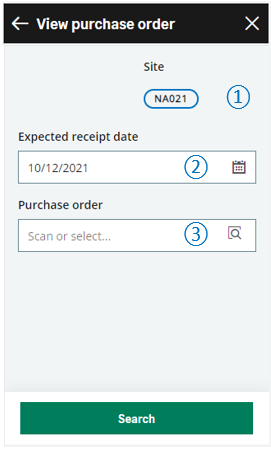 |
|
|
Tap Search to display the list of purchase orders (if you have not selected any purchase order number) or the list of purchase order lines (if you have selected a purchase order number). |
List of purchase orders
The list displays open purchase orders that meet the following conditions:
- The purchase order receipt site is the current stock site.
- The receipt status is not closed.
- The signed status is one of the following: In full, Not managed or Automatic.
- The purchase order has at least one purchase line which is not closed.
- The purchase order has at least one purchase line whose expected receipt date is before or today's date or the date entered as a selection criteria.
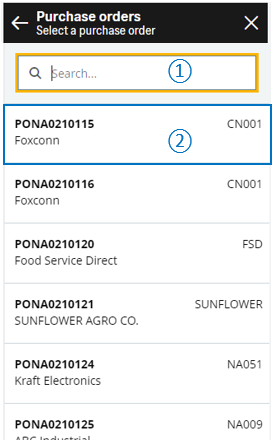 |
|
| Scan or tap a purchase order to display the purchase order lines. |
List of purchase order lines
The list displays purchase order lines that meet the following conditions:
- The receipt site is the current stock site.
- The line Status is not Closed.
- The Request source is not a Direct order.
-
The WIP status is Firm.
- The purchase order quantity line is not Closed.
- The expected receipt date of the line is before or today's date or the date entered as a selection criteria.
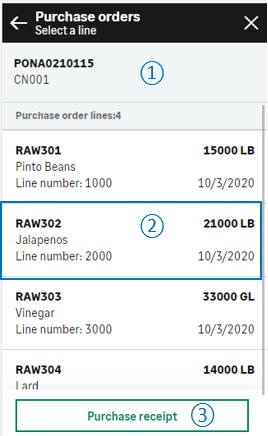 |
|
|
Tap a purchase order line to display the details. |
Purchase order line details
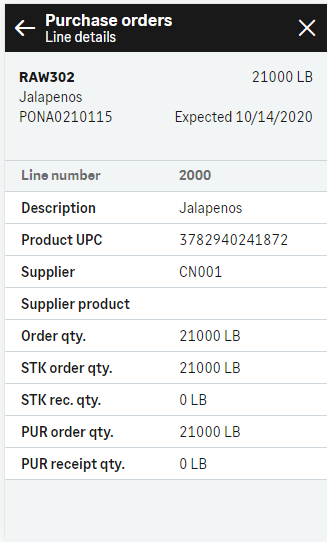 |
|
| Field | Description | Sage X3 field code | Table (data query) |
|---|---|---|---|
| Order date | Purchase order date | ORDDAT | PORDER |
| Order qty. | Ordered quantity in order unit | QTYUOM | PORDERQ |
| STK qty. rec. | Received quantity in stock unit | RCPQTYSTU | PORDERQ |
| STK order qty. | Ordered quantity in stock unit | QTYSTU | PORDERQ |
| PUR order qty. | Ordered quantity in purchase unit | QTYPUU | PORDERQ |
| PUR receipt qty. | Received quantity in purchase unit | RCPQTYPUU | PORDERQ |
| Supplier product | Supplier product defined in the Product function | ITMREFBPS | PORDERQ |
| Major version | Major version assigned to the purchase order line | ECCVALMAJ | PORDERQ |
| Minor version | Minor version assigned to the purchase order line | ECCVALMIN | PORDERQ |



